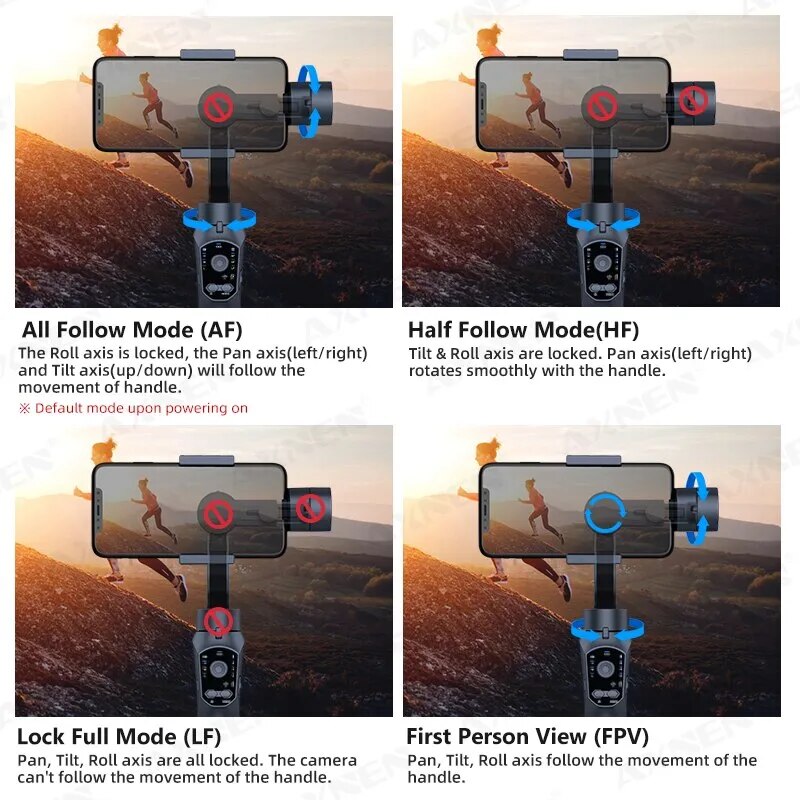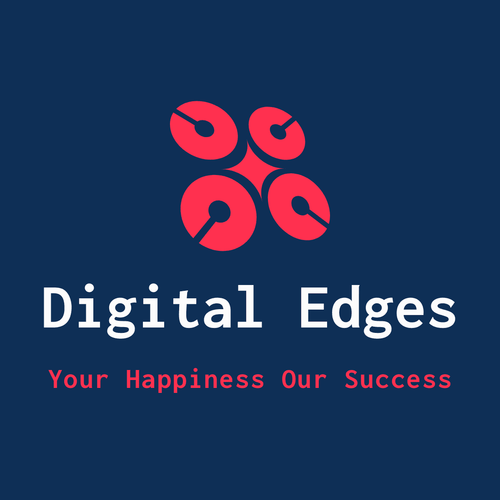Digital Edges
Best Smartphone Stabilizer Cellphone Selfie Stick
Best Smartphone Stabilizer Cellphone Selfie Stick
Couldn't load pickup availability
SPECIFICATIONS : Best Smartphone Stabilizer Cellphone Selfie Stick
Communication: bluetooth
Charging for Mobile Device: Yes
Weight (g): 460
Configured for: SMARTPHONES
Brand Name: axnen
Package: Yes
Material: ABS+PC
Support Remote Control: Yes
Vertical Shooting: Yes
App Setting: Yes
Panning Angle: 330
Rolling Angle: 330
Supported Mobile Device Max Size: width between 60-85mm, weight less than 250g, length less than 165mm
of Axes: 3-Axis
Titling Angle: 60
Camera Integration: No
Category: Handheld Gimbals
Feature: Following the shooting mode
Feature: Face Recognition
Origin: Mainland China
Certification: CE
Certification: FCC
Certification: RoHS
Type: handheld gimbal
Choice: yes
• 3-Axis Stabilization :The F10 3-axis handheld gimbal provides stable footage for your smartphone videos, ensuring that your recordings are smooth and shake-free.
• Face Recognition :With its face recognition feature, the F10 gimbal can automatically focus on your face during video calls, ensuring that you stay in the frame and look clear.
• Bluetooth Connectivity :The F10 gimbal connects to your smartphone via Bluetooth, allowing you to control the gimbal's movements remotely and easily.
• Anti-Shake Video Recording :The F10 gimbal is designed to anti-shake, making it perfect for recording videos on the go. You can capture smooth footage without worrying about shaky hands.
F10 3-axis handheld gimbal smartphone stabilizer cellphone selfie stick for Android iPhone phone vlog anti shake video recording
F10 Detail:
Support APP: Yes
Product Size: 10.8cm * 7cm * 28.9cm
Product Weight:≈440g
Charging time:≈4h
Working time: 10~12h
Loading Weight: 75~250g
Applicable Phone: Width 60~85mm
Weight:≤250g
Working current: 150~3000mA
Working Voltage: 3.4~4.2V
Battery capacity: 4000mAh
Working temperature: 0~40°C
Pitch Axis action range: +155°/-155°
Roll axis action range: +30°/-30°
Pan axis action range: ±+155°/-155°
Main material: ABS + PC
F10 Features:
--Support APP
--3-Axis Design
--Support Face Tracking
--Support Object Tracking
--Support Time-lapse shooting
--Support Slow Motion
--Support FPV Mode
--Support Zoom
--Can charge phone
Which smartphone can be used with this gimbal?
F10 gimbal can be used with many models of mobile phones, such as iphone, Samsung, Xiaomi, Huawei, Vivo, Oppo and many other brands of smartphones. However, the size requirements should be met:
--the width of the mobile phone should be between 60-85mm
--the length of the mobile phone should be less than 165mm
--and the weight of the mobile phone should be less than 250g.
(Please check the size and weight of your mobile phone before purchasing, thank you!)
Answers to questions about the use of F10:
1.Why can't my gimbal support my phone? (Sometimes after a few minutes of use it goes straight down vertically?)
-- First of all, please make sure your head has enough power. Then whether useing in vertical or horizontal, make sure to balance the phone before you turn gimbal on. If you are not sure about the balancing process, please check the manual or contact customer service directly for more information. If the gimbal is turned on directly without phone balancing, it will be unbalanced and disconnected within minutes of being turned on.
2. Why doesn't my zoom slider work?
--The zoom slider requires the use of the APP (Gimbal Pro) in order to work.
How to use 4 shooting modes?
F10 has 4 shooting modes, please follow the tips below to distinguish the different modes and use them correctly.
--All Follow Mode (AF)
※ Default mode upon powering on
The Roll axis is locked, the Pan axis(left/right) and Tilt axis(up/down) will follow the movement of handle.
--Half Follow Mode(HF)
Tilt & Roll axis are locked. Pan axis(left/right) rotates smoothly with the handle.
--Lock Full Mode (LF)
Pan, Tilt, Roll axis are all locked. The camera can't follow the movement of the handle.
--First Person View (FPV)
Pan, Tilt, Roll axis follow the movement of the handle.
Stable horizontal and vertical shooting, Multiple placement angles
Tip 1: Whether vertical or horizontal, make sure to balance the phone before you turn gimbal on. If you are not sure about the balancing process, please check the manual or contact customer service directly for more information.
Tip 2: There are 3 switching methods, please refer to the manual for detailed operation














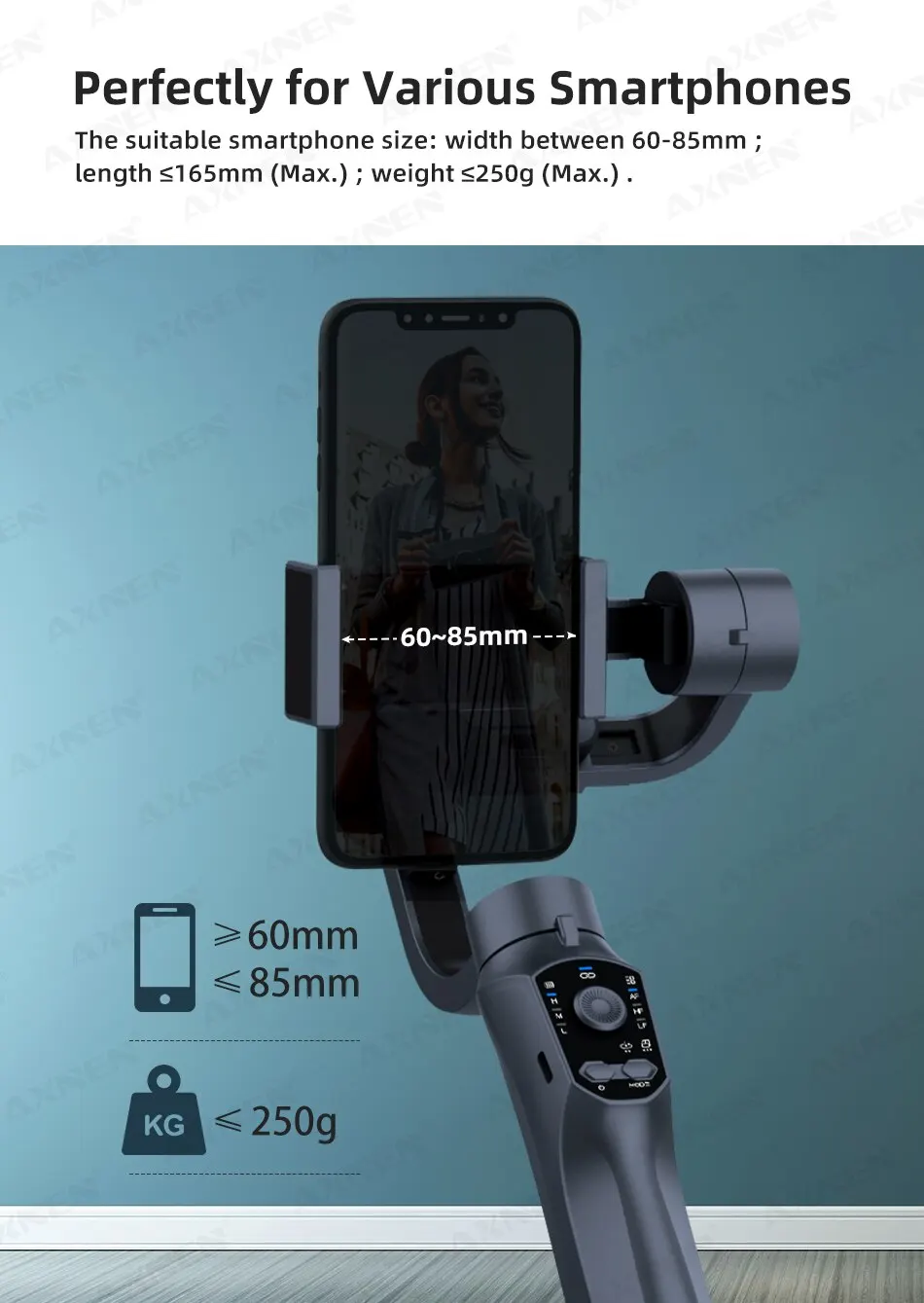
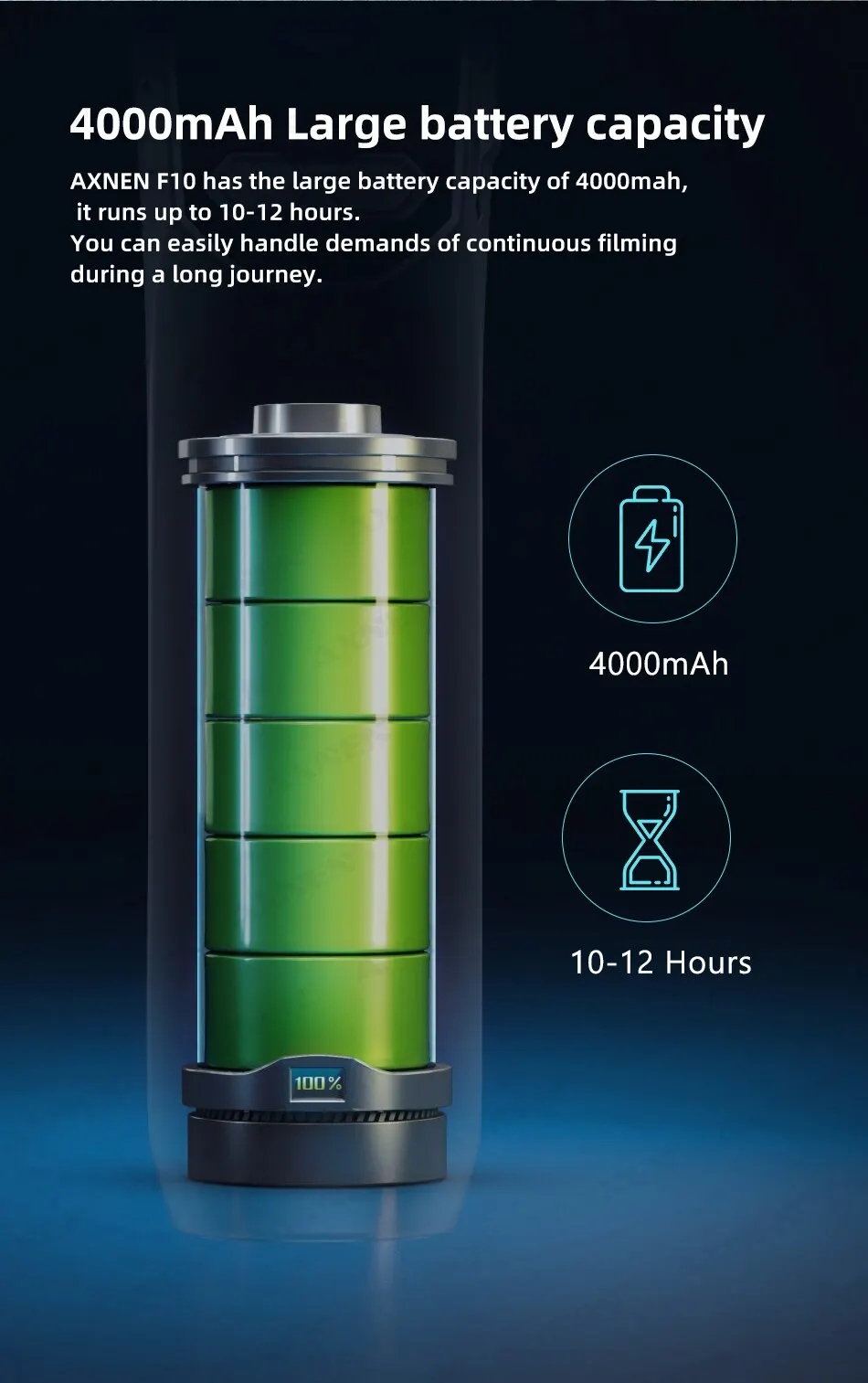


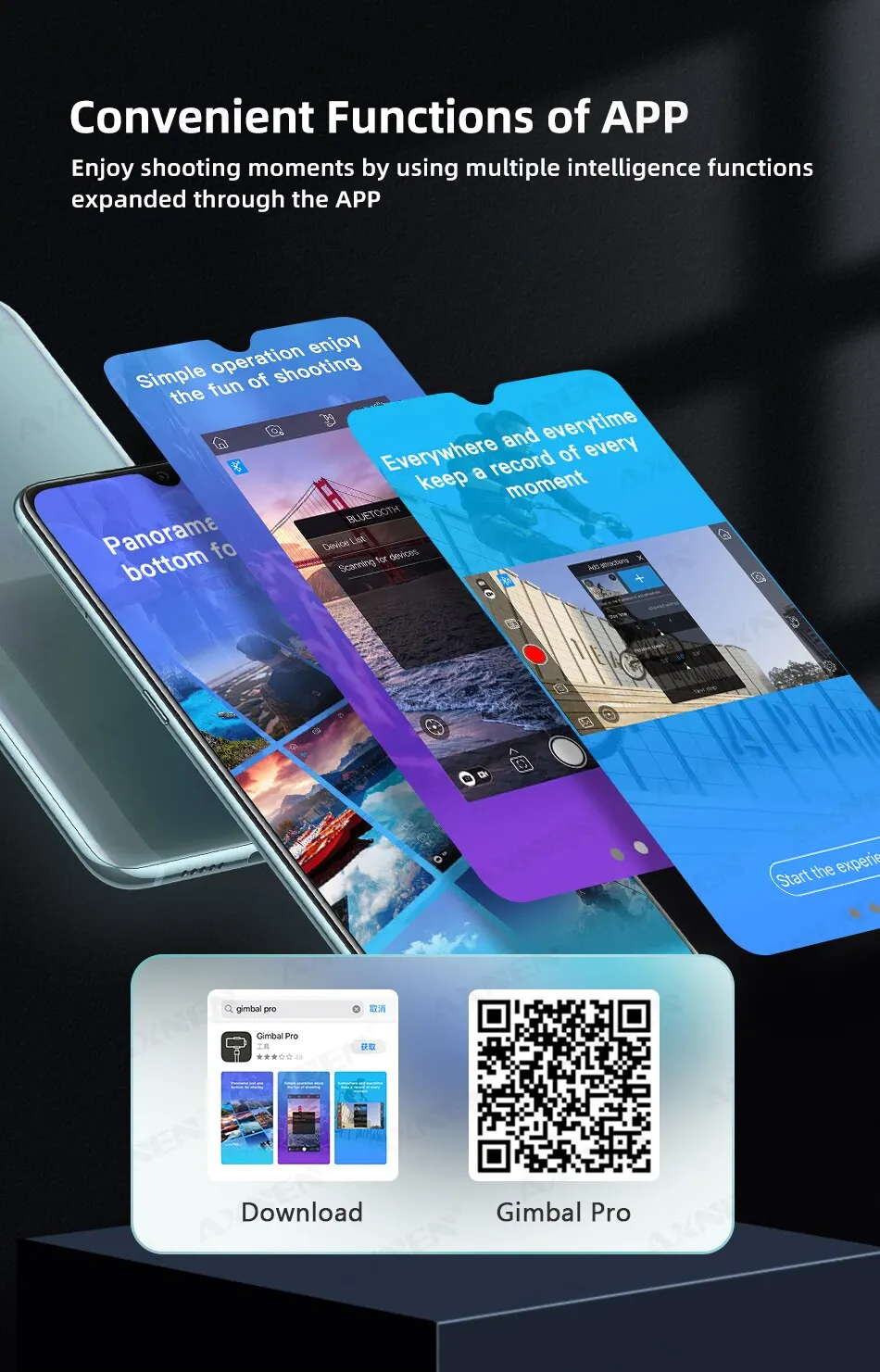
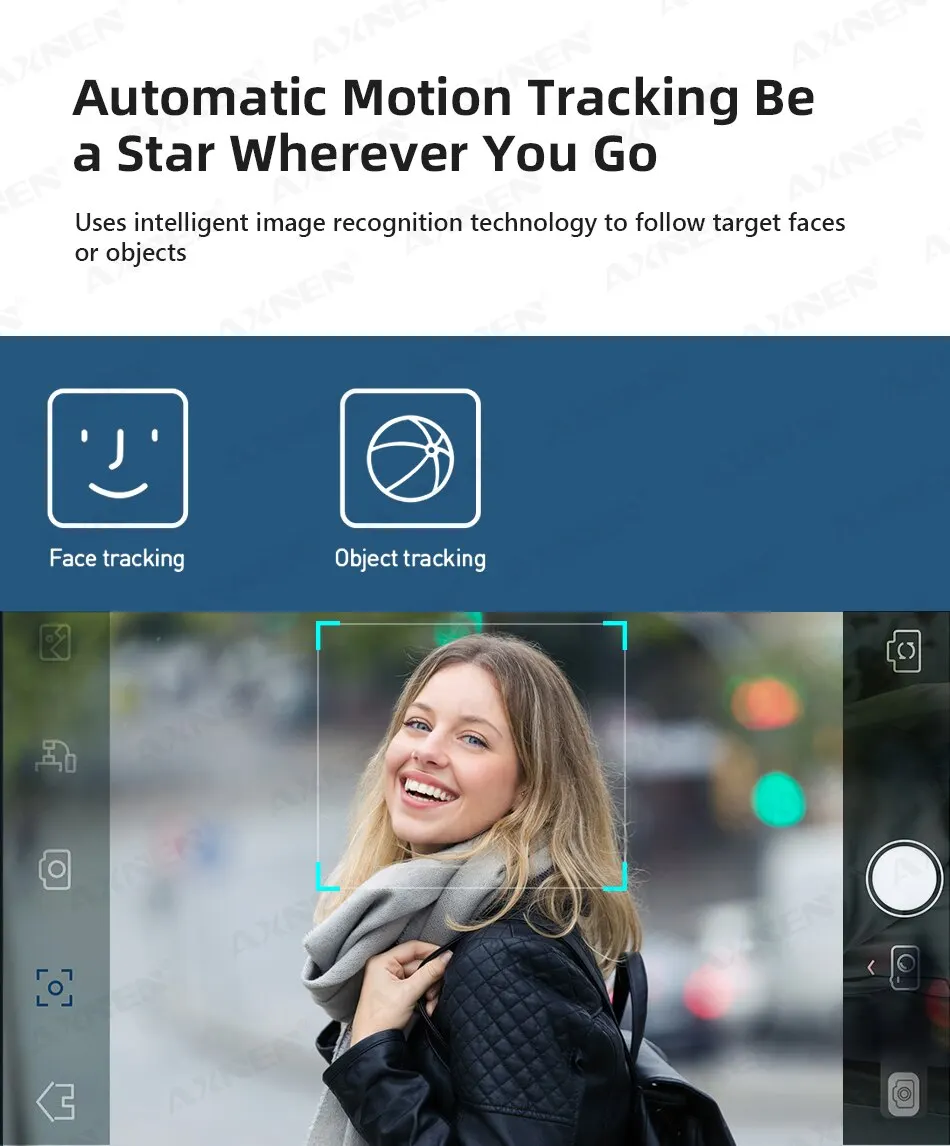





Share